This document serves as your indispensable guide, offering clear instructions, insights, and tips for leveraging the full potential of our platform. Inside this manual, you’ll discover how to get started, navigate our user-friendly interface, perform self-assessments, and interpret the results to gain valuable insights into your strengths, weaknesses, and areas for personal development. Learn how to set goals, track your progress, and access resources to support your academic and personal growth aspirations.
Here is the guide on how to add co-coach to your portal. You can follow these steps and can use the system.
Video Tutorial #
STEP 01 #
On the top right of the screen, on your name dropdown, select the option “peoples and groups”.
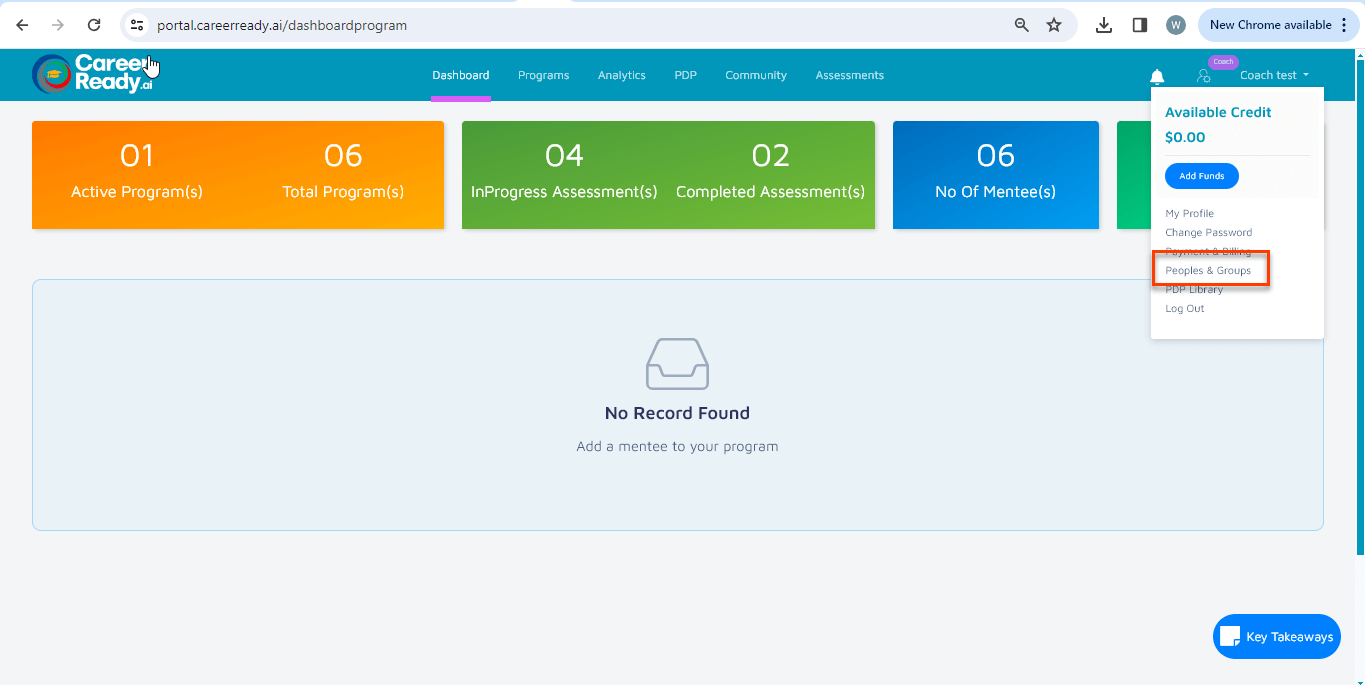
STEP 02 #
Under the co-coach tab, click on the “Add co-coach” button
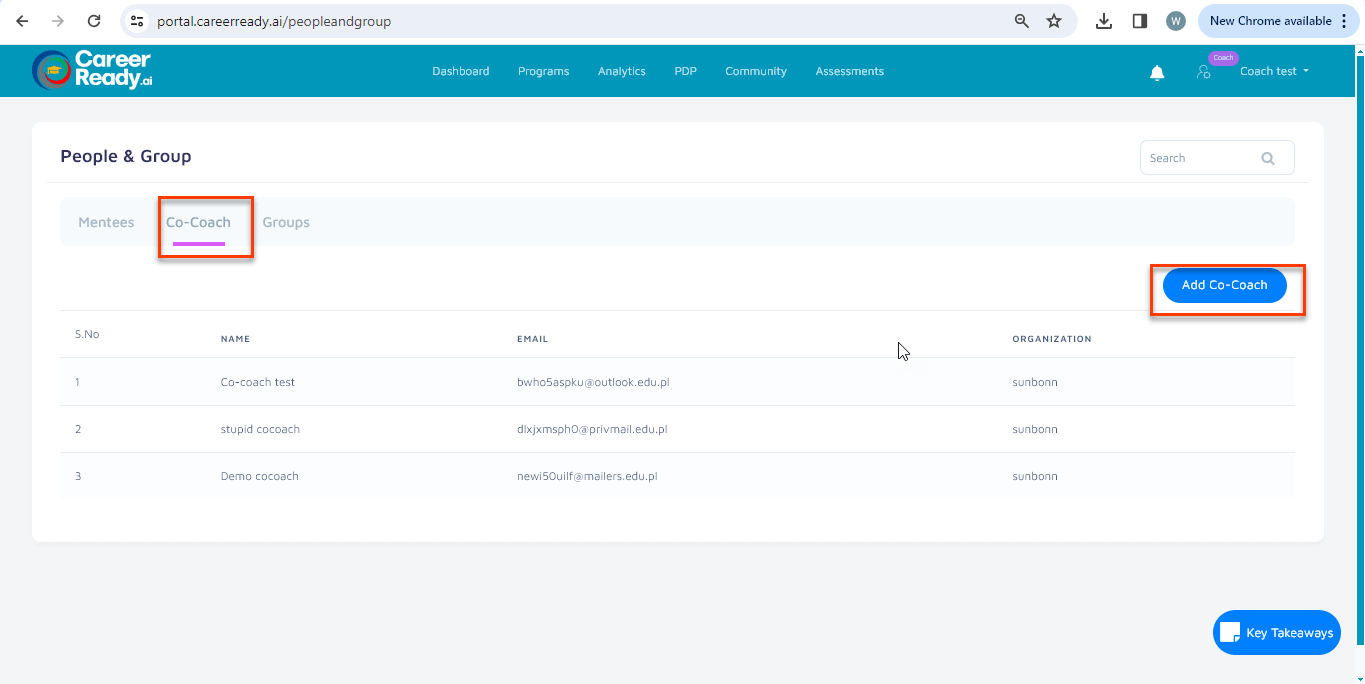
STEP 03 #
Once you click on the “add co-coach” button, a modal window will be open where you can add the details and information of the co-coach and click on the save button.
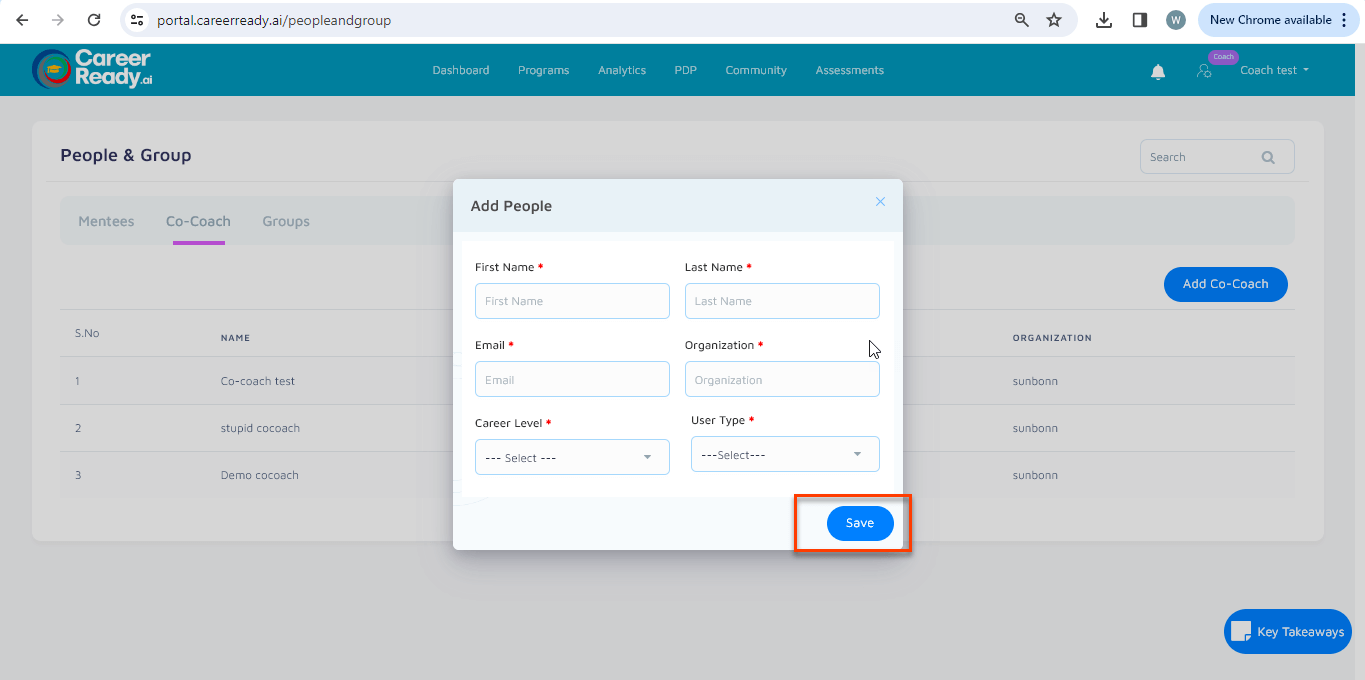
STEP 04 #
You can see your added co-coaches on the co-coach tab listing as shown below.

You can add the created co-coach in any program while creating a program


