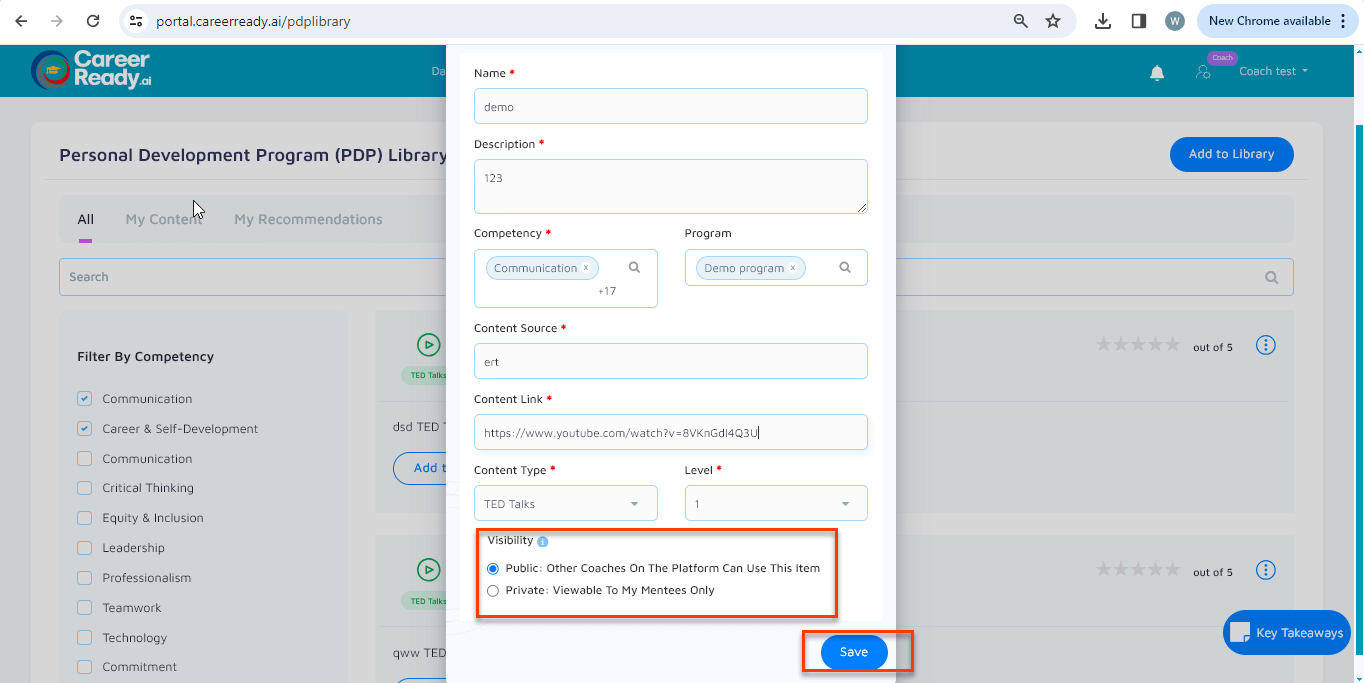This document serves as your indispensable guide, offering clear instructions, insights, and tips for leveraging the full potential of our platform. Inside this manual, you’ll discover how to get started, navigate our user-friendly interface, perform self-assessments, and interpret the results to gain valuable insights into your strengths, weaknesses, and areas for personal development. Learn how to set goals, track your progress, and access resources to support your academic and personal growth aspirations.
Here is the guide on how. You can follow these steps and use the system.
STEP 01 #
On the top right of the screen, on your name dropdown, select the “PDP library” option.
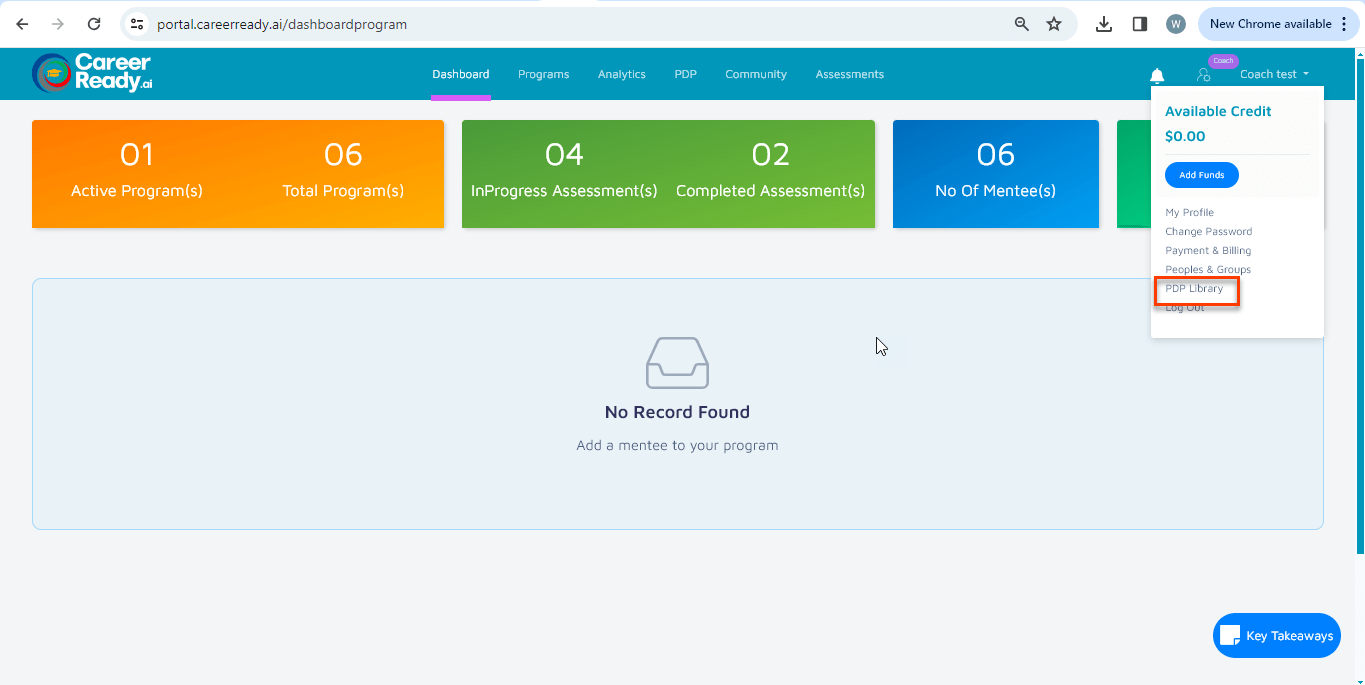
STEP 02 #
On the top right of the PDP library page, click on the “Add to Library” button.
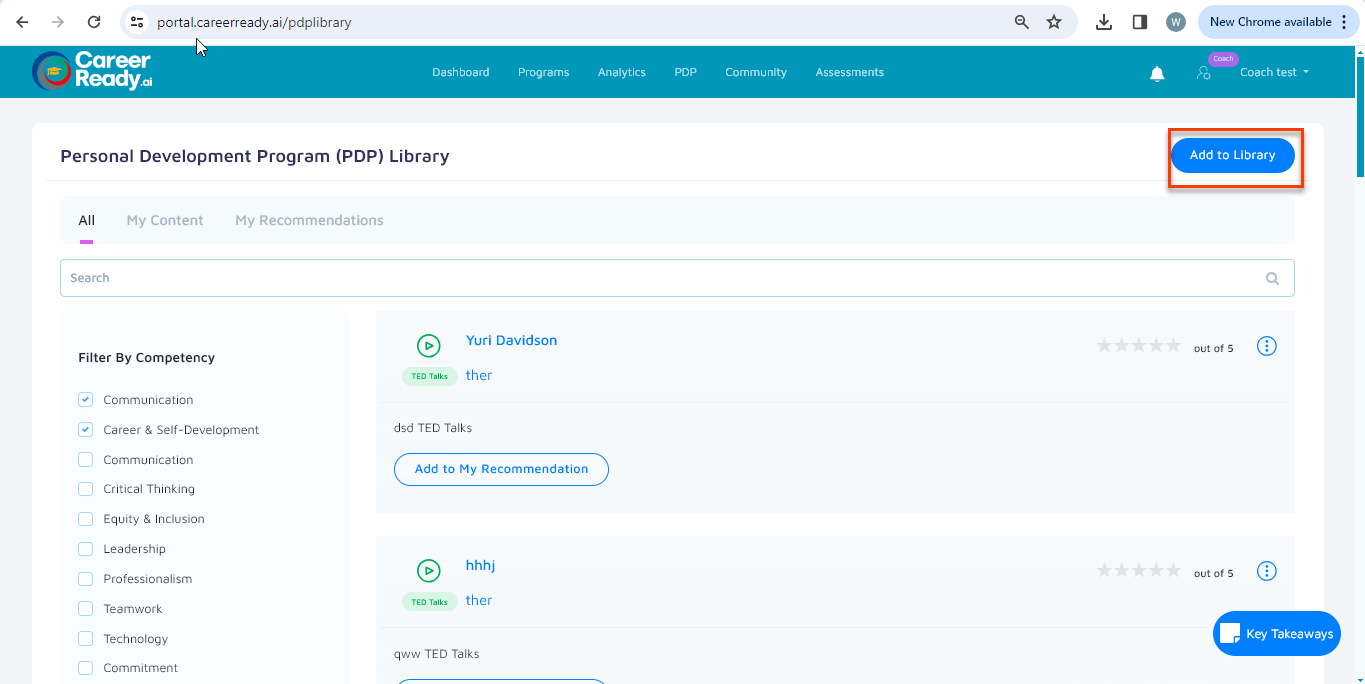
STEP 03 #
A modal window will be opened where you can add the content link and its details while selecting the relevant competency in a program.
You can also choose to make the content private or public for others. Once you click on the “save” button,
Your content will be added as per your chosen type, i.e, public or private. Your added content will be shown
in the “My Content” tab.